Custom email templates
Main menu > Campaigns > Email templates
A selection of basic - editable - templates have been pre-loaded into Vacancy.care covering a variety of subjects. Each template can be individually adjusted prior to sending. Some templates require care start dates, names added, etc, but the basic outline of the email is there to get you started. Read more about them here.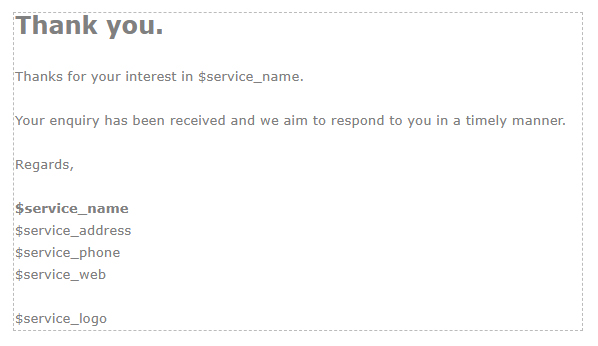
Customise the templates
Choose to permanently customise the templates for your service. While your service details and logo will automatically appear in the template signature (*Don't see your logo? Chat to us!), you may still prefer to word your template emails in a way befitting the culture of your service. Easy to do -
- Access the templates via Main menu > Campaigns > Email templates.
- Locate and select the template you wish to edit - they're been named simply to indicate their purpose.
- Choose edit, make the changes using the editor, then remember to hit save.
**Important/ coding has been included around certain items like the email signature and service name (it appears in the form of dollar signs, eg/ $service_name). This ensures that your service details display correctly in the templates. Be careful not to delete the coding!
Create NEW custom templates
If there's an email your service requires, but you don't see it... Create it! The template will then appear in your list for future use.
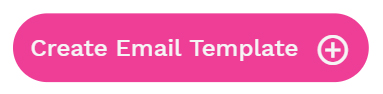
- Access the templates via Main menu > Campaigns > Email templates.
- Choose Create email template +.
- Name the template accordingly, assign it to the appropriate centre so it appears in their template list and provide a brief description.
- Assign the Type (via the dropdown box on the right) as Centre template. Ensuring it appears in the email template list.
- Remember to include an email subject (this can be edited at the time of sending)
- Word the template using the editor, then remember to hit save. The template should now be included in your list for future use!
*TIP/ a good way to achieve the same look in your new template as the rest of the template collection is to first choose edit on an existing template, for the purpose of copying the entire contents - the styling, colour, font size, etc, as well as the coding. Then go back and select Create email template + and paste the contents. This way, all you'll need to do is change the wording of your new template - not create the entire look from scratch!
Attaching files
For both new and existing email templates, choose to include an attachment or add a document. All available, with a single click, at the bottom of the editor.

