Shortcuts and tips within Vacancy.care
Want to save a bit of time? Get things done a little quicker. Read on!
Add a family!
There's a quick link to add new family into Vacancy.care directly from the dashboard. Look for the white buttons at the top of the screen. 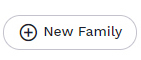
Book a tour!
Directly next to the add + New Family option at the top of the dashboard, you'll find a shortcut to book a family in for a service tour. 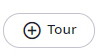
Update a task status
Updating the status of a task as it progresses or is completed is essential to keep your service organised. This way you'll always know which tasks still need to be actioned. Even better? This can be done in seconds!
From the Tasks page (or the My Open Tasks panel on the dashboard), look for the task status icon down the right-hand side. Click to open the pop-up. Select the new stage (Not Started - In Progress - Completed) and you're done!
![]()
Worth noting - marking a task as completed will remove it from the My Open Tasks panel. Helping you focus on tasks that still need to be actioned.
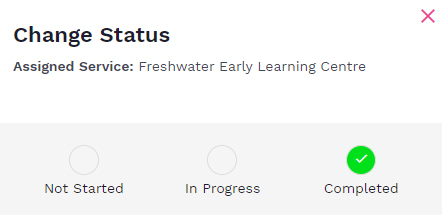
Update the stage of a lead
Knowing the current status of a lead will ensure you're always on top of opportunities for your service. This is achieved by updating the stage as it progresses through the sales process (known as progressing through the Sales Funnel).
*Tip - remember, leads (or opportunities) are always attached to an individual child. They can also be updated from within the child's profile.
Some stages will update automatically in Vacancy.care (like when an online offer of care is accepted by a family, the stage will update to enrolled), but others will need to be manually updated. The best practice is to update the stage as you go along - easily done from the Leads page. Look for the stage column - use the search function to locate the family if needed - then select the pink pencil icon to update the stage. Simple!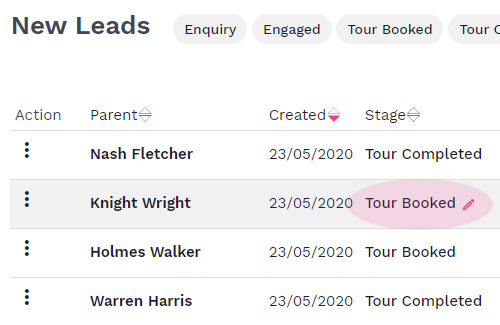
Actions
Located within the Leads page alongside each family, are three vertical dots. Offering a shortcut to a selection of actions connected to the family. Including the options to email, call, send an offer of care, update the stage, create a task, write a note, book in a tour, or send an invite to tour.![]()
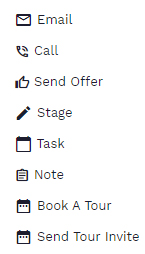
Enrolled icon
Throughout Vacancy.care you'll notice the appearance of small pink "e" circles. These identify a family, or individual child, as enrolled in your service.![]()
Enrolled menu
An at-a-glance list of every family currently enrolled in your service. Offering quick access to information on parents, children, dates and contact details. Simply click into any parent to access their profile - and a full history of the family. You'll find the Enrolled menu in the horizontal menu on the dashboard.
Want to learn more? Here's our user guide.
Got questions? Please get in touch through chat (look for the blue icon in the bottom right corner of your screen), via email at support@vacancy.care or call Vacancy.care on 02 8004 5592.

